24 Tools - Live 12 Overview: MIDI and compositional tools
During the process of writing this book, Ableton released Live 12. With Live 12 there are a whole host of improvements and additions which make the life of someone making generative music a whole lot easier. In this chapter we’ll look at the new compositional and MIDI tools. In the next chapter we’ll look at new sequencer tools. In subsequent chapters we’ll look at some specific Transformer and Generator tools.
Key idea
Live 12 contains a number of tools and new features which enhance how we can make generative music using Ableton Live. Some of these are enhancements to existing functionality, but there are many places where there are brand new features which could be used to create generative music, or provide idea generators for composition.
24.1 Scale awareness
Live 12 now has a feature where the scale can be defined at the Set level, which then sets the scale for each new clip (or can change the scale of existing clips); but you can also set the current scale for the set from clips. This allows you to change the scale of the set for example during live performance when the each song might be in a different key.
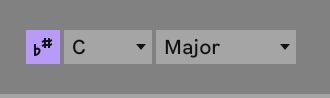
But scale awareness goes beyond setting the scale for MIDI notes within a clip - many devices now have a “scale awareness” so that when the device adds or shifts notes, it does so within the context of the scale. In the screenshot above you can see that the purple “Scale Mode” button is ON (b# button). This means that clips and devices will use the scale shown as the default. Note that this isn’t a Global Scale which overrides scale settings in clips, but rather an indication of the CURRENT scale being used. See https://help.ableton.com/hc/en-us/articles/11425083250972-Keys-and-Scales-in-Live-12-FAQ
In the “Random” MIDI device below, again the purple “Scale Mode” or Scale Awareness button is lit, meaning that random pitch shift will be in the context of the Current Scale setting, so shifting up or down scale degrees, rather than semitones. This is a boon for the Lazy Producer because now they won’t need to add MIDI Scale quantizing devices, and also changing the scale in the Current Scale (or through clips), the MIDI devices and instruments will automatically pick up whatever the new Current Scale is.
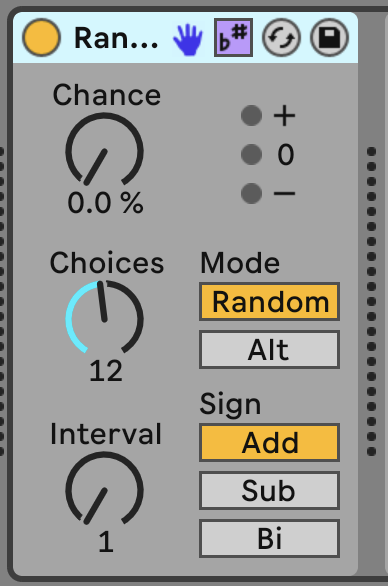
So now we can chain together MIDI Devices as discussed in 5 and used in 14 and by turning on Scale Awareness we’ll pick up whatever the Current Scale setting is. Note in the Chord and Arpeggiator devices that instead of “st” semitones for shifting, it is now labelled “sd” scale degrees. This takes a little getting used to because the scale degrees are added onto the MIDI note value - so +4sd is a fifth above the incoming MIDI note.
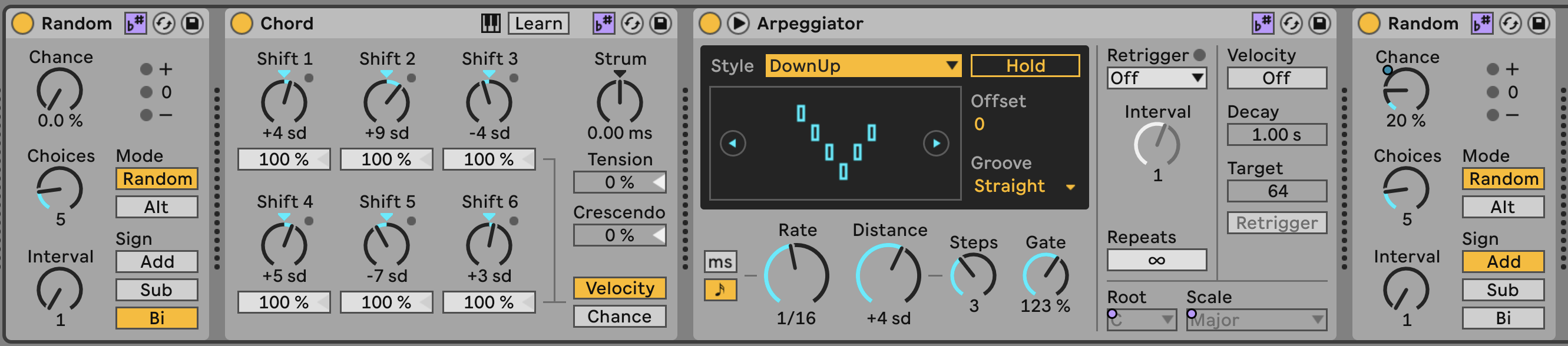
Scale awareness also extends to some of the Synth instruments in Live 12 - Meld in particular has scale awareness for some of its tone generators, where changing the macro knob for that generator adds harmonic content that is in tune with the Global Scale.
Note that MIDI clips set Current Scale, so if you wish to change the Current Scale, it’s worth checking that ALL MIDI clips within a scene or all MIDI clips playing have the same scale setting. See https://help.ableton.com/hc/en-us/articles/11425083250972-Keys-and-Scales-in-Live-12-FAQ
24.2 Compositional tools
24.2.1 MIDI Generation
Live 12 now comes with two new features built into MIDI clip creation: MIDI Generation and MIDI Transformation. MIDI Generation does what the name suggests - provides a range of different methods for generating new MIDI parts: rhythm - which creates sequences of MIDI notes by specifying the density of notes within a certain number of steps and then allowing you to choose permutations of these, stacks - which defines chords, seeds - which generates one or more “voices” of completely random notes (but these could conform to the clip scale setting) within the clip, shape - which generates notes by drawing in a pattern or shape, and Euclidean generators. And because what sits behind these generators is the power of Max for Live, the possibilities open up for a huge range of innovative MIDI generation.
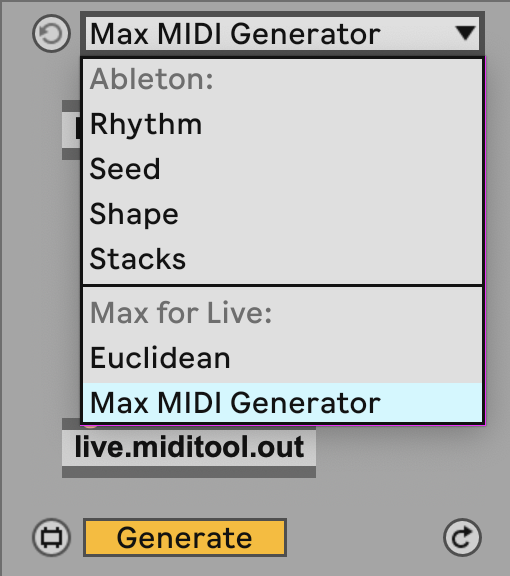
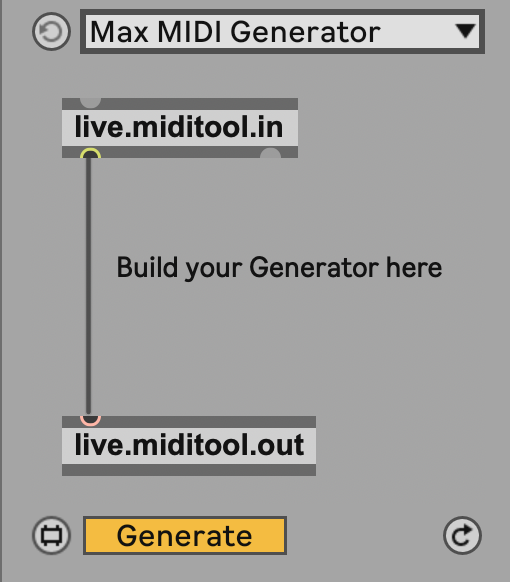
In Chapter 13 we looked at MIDI Generator devices including Max for Live devices. But having some similar functionality here “baked into” the Live MIDI clip tools puts these tools at the fingertips of anyone with Live 12 Suite.
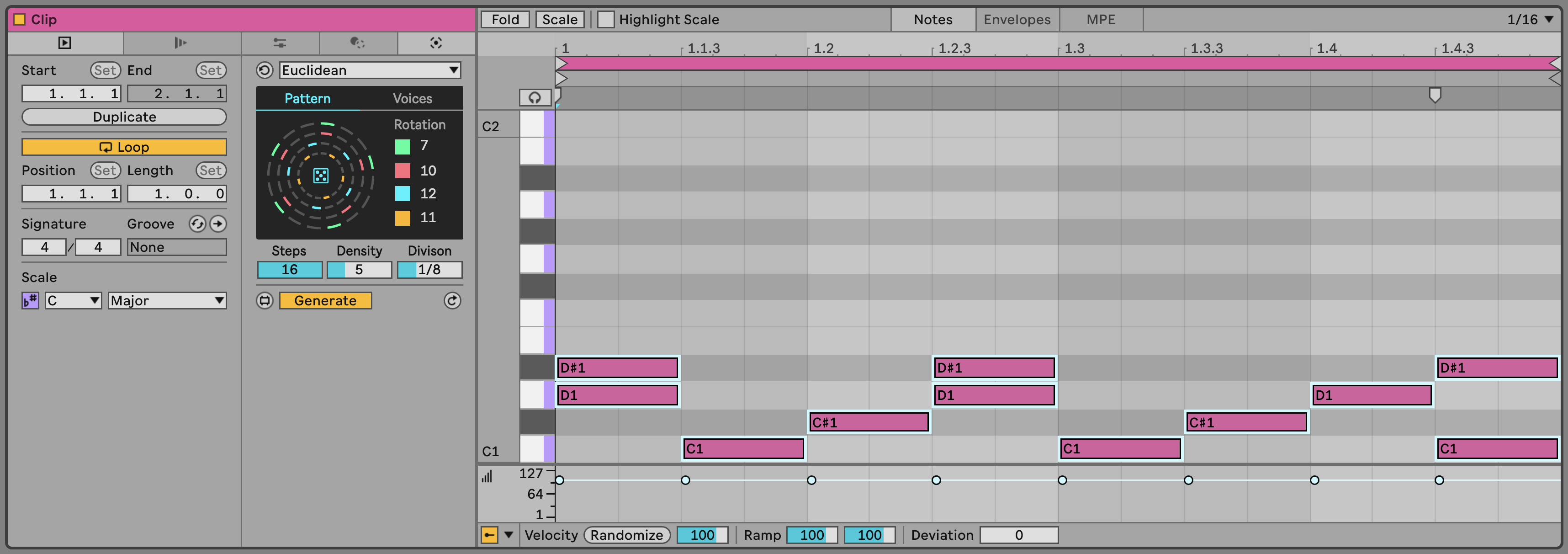
24.2.2 MIDI Transformation
The MIDI Transformation tools includes tools to arpeggiate the notes within the clip, connect - connecting existing notes in the clip with passing tones, ornament - adding additional short notes before the main note, like a flam in drum terms, or mordent in classical notation, quantize - here applying quantisation non-destructively, i.e. you can see the effect of the amount of quantisation on the MIDI notes, recombine - which lets you select notes and then permute these (rotate the order, mirror, shuffle), span - which allows you to change the note lengths by various means, strum - which applies a rhythmic strum pattern to chords, and time warp - which can bend the timing within a bar, so although the bpm clock remains constant, MIDI notes in a clip can trigger with a more fluid timing.
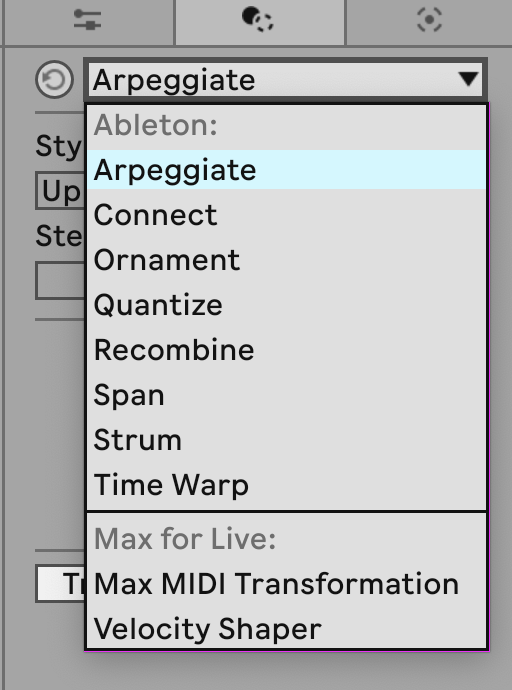
24.3 Note probability
In 3, we looked at Notewise probability - where we can set the probability for each note in a sequence, so we can generate ever changing patterns even from fairly short sequences of MIDI notes. Live 12 has another fantastic feature where we can group notes together and either select to play all notes in the group and adjust the probability of that group of notes, or group notes and select to play only one of the notes in that group. What this means for the Lazy Producer is that you can specify chords that when triggered play all of the notes (probability acts on the chord) or you can nominate a group of notes where the computer picks which note in the group will play, but you can be sure that exactly one of those notes will be played.
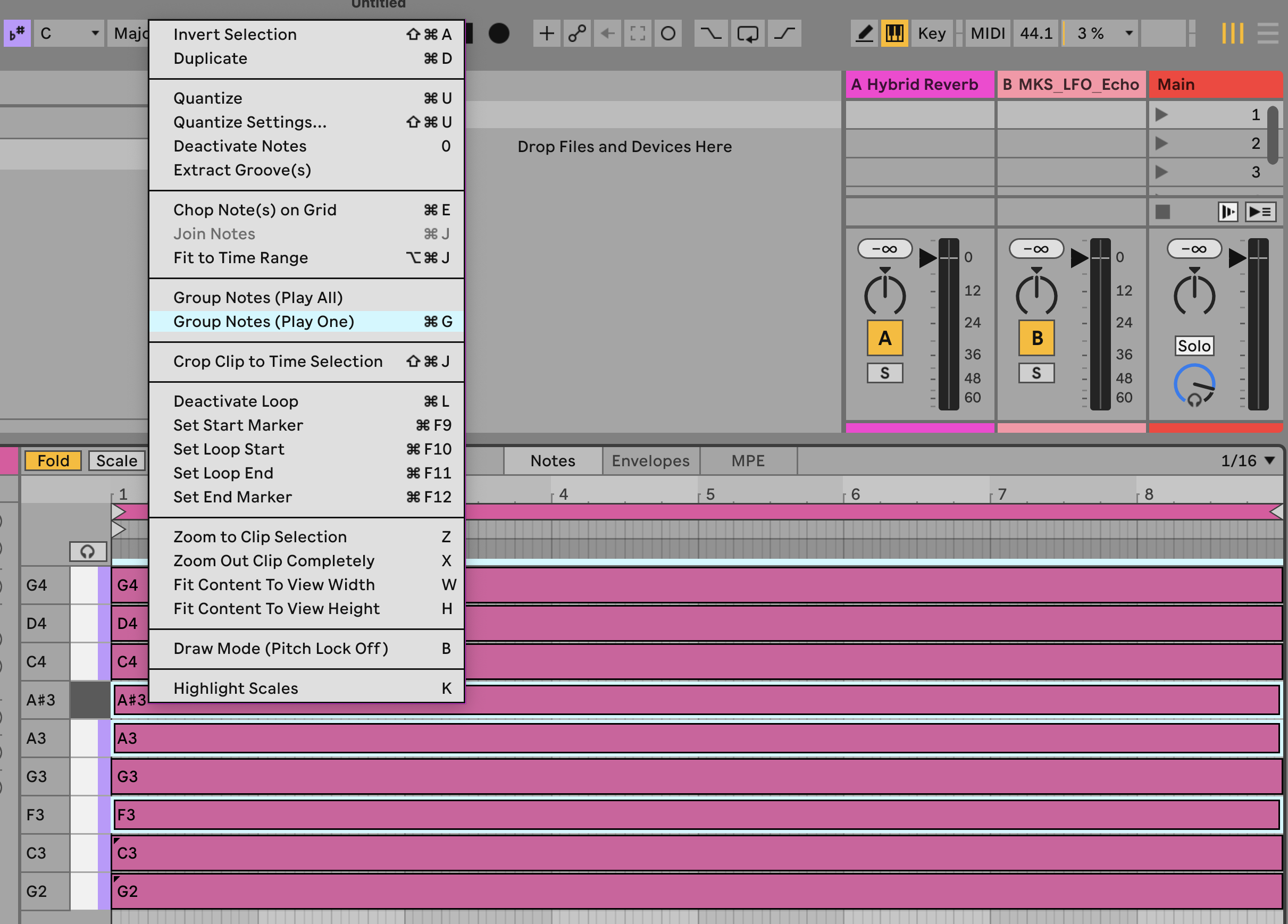
Let’s give a concrete example. Imagine you want to set up an arpeggiated pattern, but you always want the pattern to play four notes. You always want the root note of chord and the fifth of the scale to play, but you want the other two notes in the pattern to vary each time the chord is played. Well you would group the root and fifth and select “Play All”, while you could group the other notes in the chord and select “Play One”. This will maintain a steady pattern and predictable notes (root and fifth of the scale) while other notes provide some randomness and interest. Note that these actions on the grouped notes (Play One, Play All) also follow whatever is set for the probability setting for those notes / groups. So you can have a group of notes with “Play One” but that one note will only happen 50% of the time. This opens up enormous flexibility in generating note patterns or sequences with a LOT of variation.