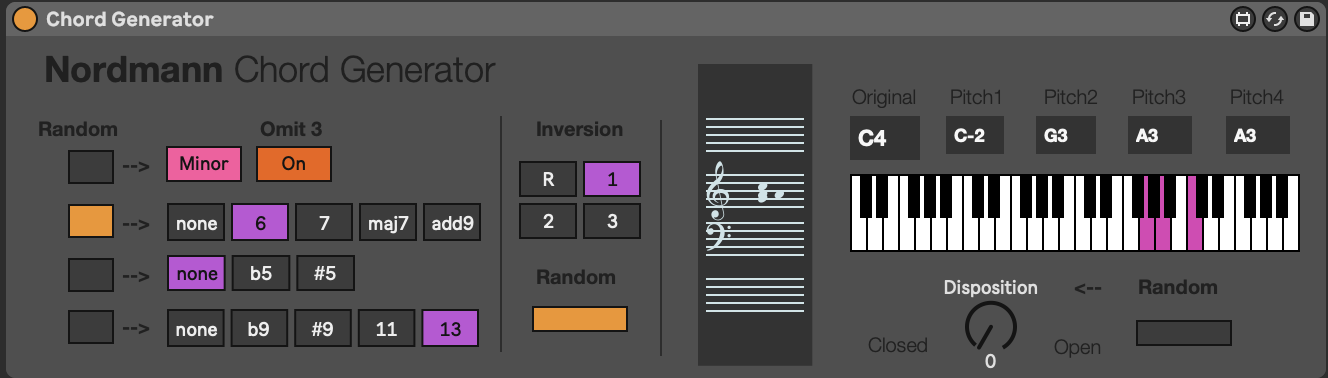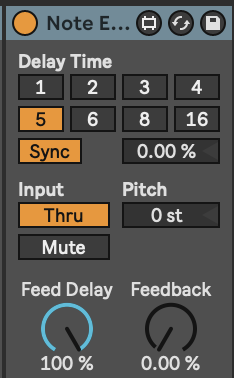
Tools - MIDI tools: chords and added notes
There are many Ableton Live includes many MIDI effects to help you manipulate MIDI notes shifting pitch, adding random pitch deviation, applying arpeggiation (cycling through notes in a chord), adding additional notes to an incoming note to make a chord, changing the length of the played MIDI note, as well as manipulating incoming MIDI control messages - using the modulation wheel to control expression, changing velocity, modulating other devices based on velocity, MPE and other control messages.
Adding notes, randomly changing the pitch of notes, changing the lengths of notes and generating chords within a given scale using MIDI effect tools can form the basis of a generative piece. Using other MIDI effects to arpeggiate these chords or to add additional notes and harmonies will produce a constantly evolving sequence of MIDI notes within the scale.
MIDI effects can also use and be applied to MIDI note velocity, MPE messages (pitch, slide, pressure, note off velocity) which extends the palette of using MIDI way beyond just notes.
Ableton’s Note Echo effect
Ableton’s Note Echo MIDI effect may at first seem a bit pointless. I mean you can take the output from an audio track and just apply a Delay or Echo to that, so why bother doing it on the MIDI side? Well, because with Note Echo it will adjust the velocity of each echoed note, and you can also pitch up or down the echos, leading to changing pitch. You can also combine Note Echo effects to produce nice “multi-tap” delays, each with different characteristics. The echos can build up quickly if you stack these, so I tend to use them with minimal or no feedback. Combined with the Random effect discussed below you can easily build up evolving and interesting patterns which are similar without repeating. The “Feed Delay” amount controls the amount that the velocity decays with each repeat. There’s also a Mute button which will mute the original incoming MIDI note, and just provide the echo of that MIDI note. You could then apply a different tone or audio effect to the muted, echoed notes.
Ableton’s Random effect
The Random MIDI effect adds an element of unpredictability to note sequences by adding a random amount to the pitch of incoming notes. In the example shown below, incoming notes will be randomised to an increase in pitch up to 17 semi-tones above the original note with 50% probability (flip of a coin). The “Sign” switches allow you to define whether the random pitch change is added, subtracted or either to the incoming note. The “Mode” switch allows you to swap between randomness and incrementing, if you want the pitch to change gradually with each incoming note. The latter might be useful if using this with a sampler where different samples are associated with different MIDI notes. This would allow you to cycle through samples using this device.
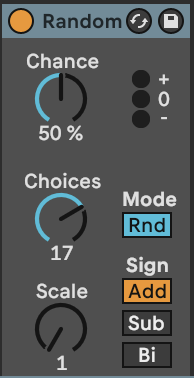
The Random device isn’t just useful for pitched instruments. In the example above 17 semi-tones might seem an awful lot to randomly change pitch. But you can also use Random in a sliced beat so that here we’re saying pick any of the slices over the next 17 slices. This might add some nice glitchiness to a sliced beat.
It could also be used to select different samples within Sampler, where samples are arranged over keys or key ranges. By using Random you could randomly select a different sample, giving a “round robin” effect (where each time the key is pressed a slightly different sample is played).
Ableton’s Note Length MIDI effect
Note Length is a really useful MIDI effect to help modify the incoming MIDI and make notes longer or shorter. The “Gate” control can be used to double an incoming note’s length, while the “Length” control defines the length of the resulting MIDI note in milliseconds or seconds. I use this to take incoming MIDI information and “smear” it for use with pad sounds. This is useful in generative music, because you can relate the pad chord using these smeared notes to any incoming moving MIDI part. Be aware though that long “Length” settings, it’s possible to stack up MANY midi voices in a effect. Limiting the number of voices in the instrument or reducing the note length can prevent CPU overload!
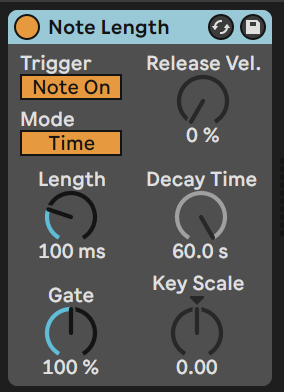
Ableton’s Scale MIDI effect
The Scale MIDI effect is the generative musician’s friend. It takes whatever MIDI nonsense you through at it and remaps (quantising) it to a given scale. This isn’t cheating. Well, it kind of is, but it’s a well used cheat within the modular synthesis world where quantisers have been used for a long time to ensure that control voltage (CV) signals conform to a particular scale.
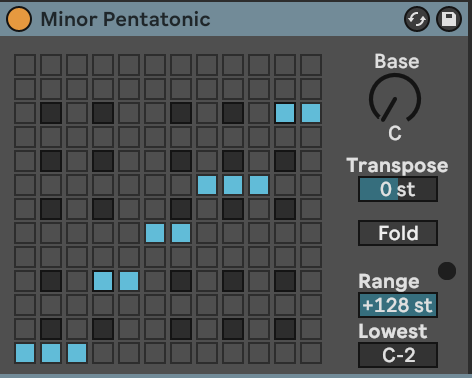
The MIDI Pitch and Scale devices have the option to limit the range of notes played. You can specify the Lowest MIDI note (default C-2) and the Range (default 127st) but you can also use these to limit the MIDI note range for a part and what to do with MIDI notes that fall outside the range (‘Block’ to prevent playback, ‘Fold’ to have the note folded back into the nominated range or ‘Limit’ to play the upper end of the note range specified). When generating parts using techniques here, it’s sometimes useful to ensure that you don’t have unexpectedly very high or very low notes within a part.
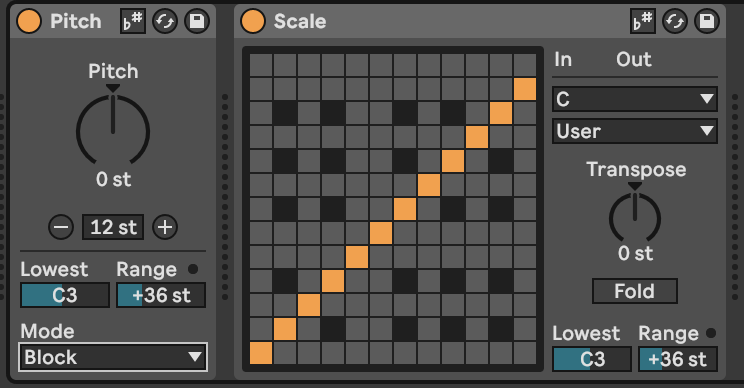
Ableton’s Chord MIDI effect
Ableton’s Chord MIDI effect adds notes to incoming MIDI notes to form chords. Up to six additional tones can be added to the incoming MIDI. Each tone has its own associated velocity which can help accentuate certain parts of the chord over others. The Chord MIDI effect adds notes to every MIDI note it receives, and in fixed intervals above or below that incoming MIDI note. Again, it’s a good idea to place a Scale MIDI effect after the Chord MIDI effect to ensure all the generated notes and chords stay within your desired scale.
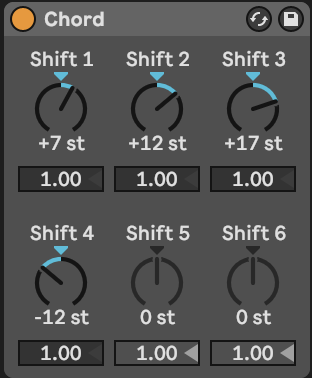
Live 12 Chord MIDI effect
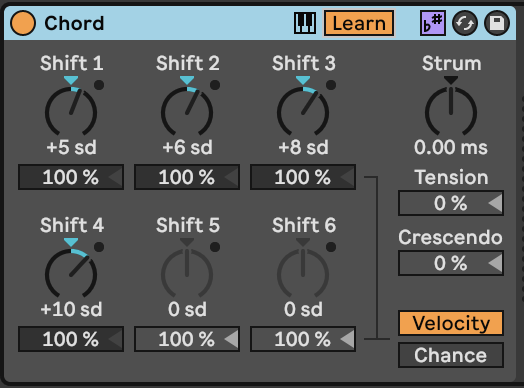
Live 12’s Chord MIDI effect includes the ability to be scale aware, so that instead of showing semitone changes from the incoming note, we can specify scale degrees instead. The effect also has the ability to Learn chords from a MIDI clip which could then be stored later as Variations (see Tools - Variations) or used in the Expressive Chords MIDI effect in Live 12.2. Strum gives you the ability to strum the chord with notes delayed strumming up with positive values or strumming down with negative values. Tension will apply a curve to the MIDI on note - making the curve faster as it goes on. Crescendo applies note velocity ramp to the notes. In Live 11 the Velocity of each note could be specified, but in Live 12 we can also optionally change the Chance of each note.
Coupling the Chord MIDI effect with the Arpeggiator and Random MIDI effects is a good way to make arpeggiated lines that do not repeat exactly. As with most of these MIDI effects the order you specify them can provide interesting variations. So Chord -> Arpeggiator -> Random -> Scale adds random notes into the arpeggio resulting in cascades of notes that change note to note, but within a constrained set of output notes. Random -> Chord -> Arpeggio -> Scale would lead to a consistent arpeggio for the duration of the input note but could be different for each cycle of the generating MIDI loop.

Probability Gate
The MightM4L (MML) Probability Gate is a Max for Live MIDI effect that acts like a gatekeeper. You set a probability, and it only allows that percentage of incoming MIDI notes to pass through. This can be a very useful effect to use with “busy” MIDI generators like the Turing Machine (see Tools - MIDI Generators ) which are constantly generating 1/8th or 1/16th notes. Use of a probability gate “thins out” that stream of output.

Deviate
The free Deviate Max for Live MIDI effect from Novel Music can add variation to incoming MIDI notes. The “TRIGGER” section defines how often the deviation or variation will occur - so it is possible to balance the unexpected with the predictable - see Process - Balancing the unexpected and the predictable - or keep things the same before introducing randomness. One important aspect of Deviate is that it has a memory, so if you like the random pattern generated, you can “lock” this by moving the “LOCK” slider to the right. This means it acts a bit like the Turing Machine device used in modular synthesis. Deviate has two sides - MIDI, which we’ll cover here and MOD which we’ll cover in the section Tools - Modulators.
The “TRIGGER” section is worth spending a little time to understand. It determines how many MIDI notes will pass before the deviation is triggered. So if set to “1” then every note triggers a new deviation. If set to 8 then every 8 notes the deviation settings may be triggered, but then these deviation settings persist for the next 7 notes. The probability to the right (below set to 100%) means that the deviation will be triggered every time, but if lower than 100% then that probability determines whether any deviation will occur. So if you set 8 notes, with 100% probability then the Octave deviation may trigger 18% of the time, but if it does then notes will sound either an octave up (or down) for the next 7 notes.
The “MEMORY” section works along side the “LOCK” switch. Deviate can “listen” to a sequence of MIDI notes of the nominated length (here 8 notes) and will keep track of what deviations were applied in that 8 note sequence. If you like what you’re hearing you can “LOCK” the deviation settings in by sliding the “LOCK slider to the right. As you bring the”LOCK” slider back to the left it will start to reintroduce new deviations while retaining the memory of the locked settings. With the “LOCK” slider all the way to the left, the “TRIGGER” and Deviate settings are applied according to the “TRIGGER” settings. Deviate can also learn how many notes are in a MIDI clip if you click on the “L” button next to “MEMORY”. The memory sequence can be divided by 2 or multiplied by 2 using the adjacent buttons.
It is worth reviewing the YouTube tutorial for this device as it can do a lot.
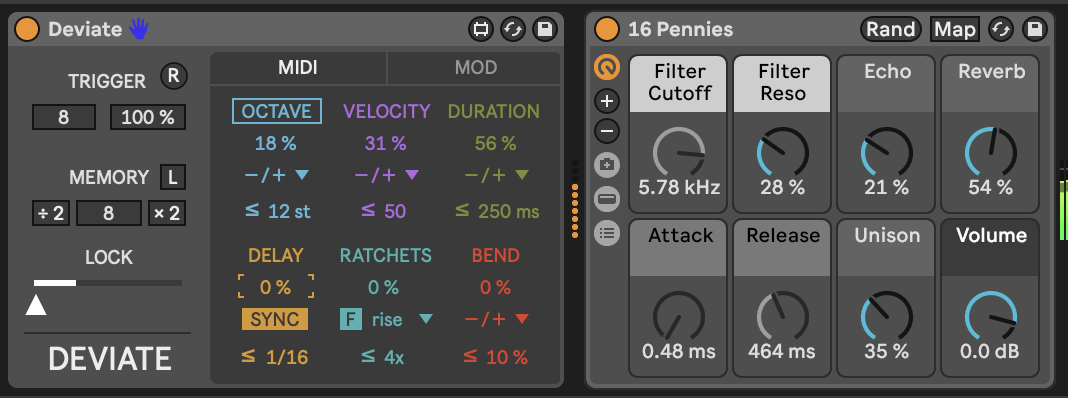
Max for Live Tintinnabulator MIDI effect
The Tintinnabulator Max for Live MIDI effect by Milton Mermikedes implements Arvo Pärt’s Tintinnabulation technique. This technique arpeggiates the original chord, and then adds additional notes / harmonies to those notes based on the nearest tone from the scale triad. So 1st position inferior C minor takes a C minor triad (C - Eb - G) and assigns a harmony to the incoming notes using the nearest chord tone 1 position lower than the incoming note (the M-Voice). Within the effect you can specify the delay between the original notes and the additional harmonies. The good news for producers of generative music is that the choice of T-Voice position (1st Superior, 2nd Superior, 1st Inferior, 2nd Inferior) can be set to be random. This will add variety and keeps the T-Voice harmony changing. This effect can be used on melody lines or chord inputs for a variety of different effects.
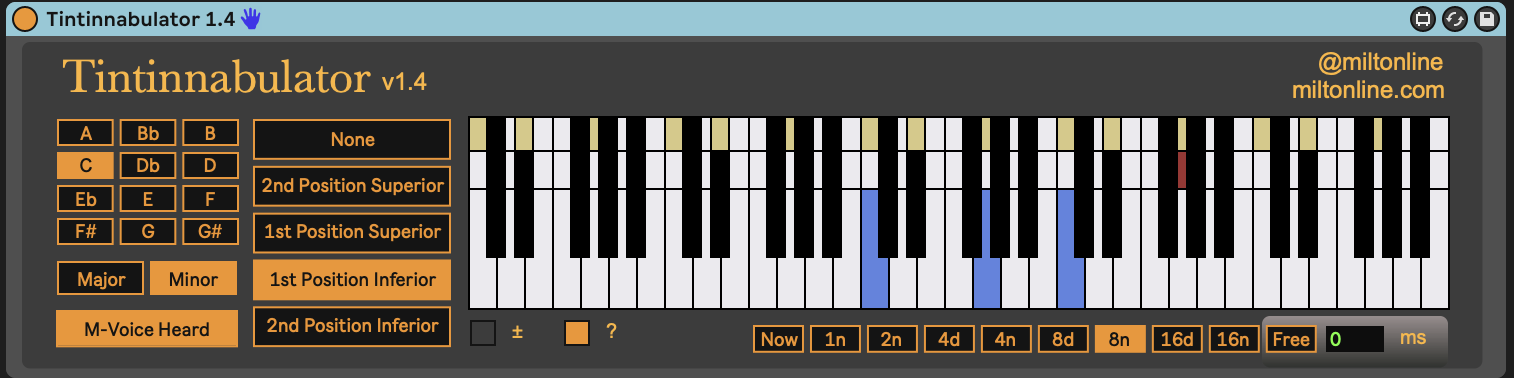
Max for Live Schwartzonator MIDI effect
The Schwartzonator MIDI effect (https://www.ableton.com/en/packs/schwarzonator/) combines chord generation with scale quantising. You specify what notes are “valid” for the output - quantising input to output - and then the knobs below the “piano” define the makeup of the output chord. The “add notes” knob defines how many additional notes you want to add to the input MIDI note to create a chord. “spread” spreads these out over the keyboard. “random” changes the disposition of the chord - creating chord inversions and changing the output chord when it’s triggered by the input MIDI note. With “random” increased you can get ever-changing output chords for the same input notes. “dynamic” adds random velocity across the output notes. “select” allows you to automate selection of the Chord Set.
Schwartzonator was designed to help musicians without deep music theory knowledge generate chords from single input notes and the scale or chord quantising allows the user to generate musical ideas that sound good. For the generative musician there are many things in this effect that are appealing - the ability to turn single input notes into chords that conform to a scale or chord pattern and the ability to also add randomness to ensure that the chords are different each time they are triggered. These coupled with the MIDI tools above can help create evolving patterns that fit with an overall scale key, chord pattern etc. defined for the track.

Max for Live Chord Generator MIDI effect
The Nordmann Chord Generator Max for Live MIDI effect is similar to the Schwartzonator above in that it takes input MIDI notes and turns them into chords. The difference is that while the Schwartzonator works by defining notes that can be used or not in the output, the Nordmann Chord Generator assumes a little more musical theory that the user knows what adding a 6, 7, add9 means. Of course, you can listen and find out… Also not every note in a MIDI scale is going to produce output chords that are in scale if you use a “b5” chord with them. In this way, using the Scale MIDI effect after the Chord Generator may help quantise the MIDI to sound reasonable in the context of the scale, although selecting to use a “b5” chord and quantising to perfect 5th may seem counter-intuitive.